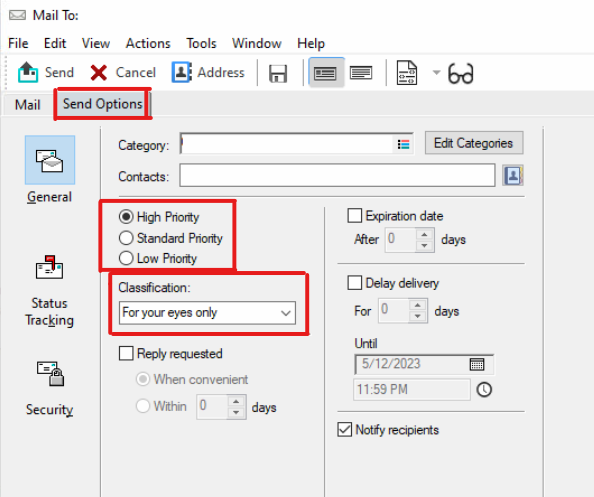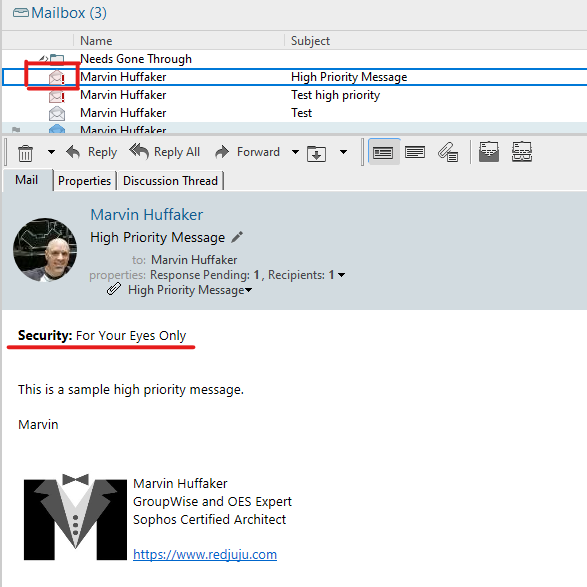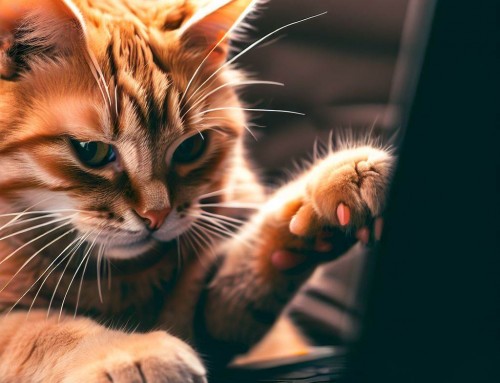The sun had set over the city as Mittens walked into the office, dressed in his finest spy attire. It was Dress Up Like a Spy day, and Mittens was ready for action. As he made his way to his desk, he noticed the heightened security measures in place. But with GroupWise's advanced security features, Mittens knew he had nothing to worry about.
He logged into GroupWise and accessed the Shared Address Book feature. It was one of the many security measures that GroupWise offered to keep emails safe and secure. With the Shared Address Book, Mittens could easily find and contact anyone in the company without having to worry about unauthorized access.
As he sipped his coffee, Mittens noticed that all the ladies in the office were looking his way. He smirked and adjusted his sunglasses, feeling like a true secret agent. But he couldn't bask in the attention for long, as he had a mission to complete.
Suddenly, an urgent message popped up on Mittens' screen. It was marked "cateyes only," indicating that the information was classified and only to be viewed by him. Mittens quickly opened the message and read the contents. As he was finishing the message, he remembered that GroupWise has several send options that allow users to customize their messages before sending them. A few of these options are "High Priority", "Low Priority", "Confidential", and "For Your Eyes Only."
But this new mission was urgent! A rogue and malicious email had tried to enter the GroupWise system, and it was up to Mittens to eradicate it before it caused any damage. Using the advanced security features of GroupWise, Mittens quickly identified the email and isolated it before it could do any harm.
Mittens sent a message back to his superiors indicating that the situation was under control and the threat had been neutralized. He made sure to mark it as "High Priority" so they would know it was serious. The "High Priority" option is used to flag an email as urgent, so that the recipient knows to prioritize it over other emails. When this option is selected, the email will be marked with a red exclamation point in the recipient's mailbox, indicating that it requires immediate attention. This can be useful in situations where time is of the essence, such as in emergency situations or when dealing with time-sensitive information.
As he completed his mission, Mittens was relieved that GroupWise was such a secure and powerful email platform. He made a mental note to show the ladies at the office how to send a message with High Priority by clicking on the "Send Options" tab at the top of the new message dialog, and then choosing the "High Priority" Radio Button. He knew they'd be impressed with his amazing GroupWise skills and try to flirt with him in the lunchroom.
With a final sip of his coffee, Mittens felt like a true spy. He knew that GroupWise was the perfect tool for any secret agent, and he was proud to be part of a company that took security seriously. As he walked out of the office, he knew that he was ready for whatever challenges the future may hold.

Tutorial
From the GroupWise Client:
- Click the button to start a New Mail. This opens the new mail dialog.
Note: There are two tabs at the top of the dialog: "Mail", and "Send Options". - Click on the "Send Options" tab.
- Click the "High Priority" radio button to mark the message as High Priority.
- Choose "For Your Eyes Only" from the Classification drop down box.
- To return to the message dialog, click on the "Mail" tab at the top.